10 Best AI Tools of This Week
Apple blasted everyone with an endless stream of AI announcements. Harward and Google made an ai powered rat. AI could help add $ 20 trillion to the global GDP by 2030. and CEO of Zoom revealed an in-progress project that will enable you to send a fake version of yourself to meetings. in this blog, we will discover the best 10 AI tools of this week.
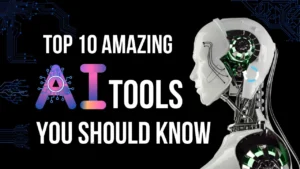
Highlights
- Big News:- Microshoft upcoming, shutdown of Google multiple extensions,& new feature for Salesforce, adobe, TikTok, and more
- Hot tools:– streamlines sales, boosts business productivity, creates stunning visuals, unlocks your leadership skills , and more
- GPT of the week:- Live a more joyful, meaningful life
Big News
AI Releases From Big Tech
Google rolled out Notebooklm across 200 countries, made Gemini Nano available on older Pixel phones, and launched a hub of free resources for educators and administrators
Microsft:- will shut down GPT builder in July- Deleting all custom chatbots
Slack new Feature helps people to manage projects right within the Slack platform
Salesforce enhanced its consumer goods cloud – boosting retailers,’&suppliers’ rout-to-market productivity.
Adobe enhanced Adobe Express with Ai powered bulk content creation, the ability to make precise edits based on reference images & more
Yahoo Yahoo added AI capabilities to Yahoo mail, including email summarising the mail and proposing tasks
Shopify Merchants gained a new way to boost customer satisfaction
TikTok Rolled out image search otpion.
Michael Kor’s AI shopping assistant helps you find the perfect outfit
Hot tools
- Worgit.AI(freemium) skyrocket productivity with 150 +AI Business tools
- Jazon (freemium): automate sales research
- CGDream (freemium): create stunning visuals
- Ren (freemium) unlocks your team leadership skill
- Podify: grow your LinkedIn network organically
- Rankify: simplified Keyword research +blog topics
- Wizardshot (free): create a step-by-step tutorial in seconds
- Prem: customize LLM to find a unique business idea
- Lawformer (freemium): easily manage legal document
- TubeBuddy: manage your youtube channel
GPT Of The Week
| By exploring four key elements — your passions, your skills, what you can be paid for, and what the world needs — the Ikigai GPT guides you towards goals that will bring both joy and a deep sense of purpose to your life. |
| How This GPT Works |
| Select ‘Help me find my passion’ or ‘Start my Ikigai journey’, and the GPT: |
- Helps you determine your passion/s
- Ask what skills you have related to your passion/s
- Offers potential career paths & opportunities based on your passions & skills
- Ask what global issues you’re passionate about
- Suggests ideas for integrating the 4 aspects into one well-defined goal
- Provides you with the next steps to reach that goal
|
| It can also: |
- Provide career choice, job search, & professional development advice
- Share resources related to your interests & needs
- Offer tips & guidance on goal setting & achieving a balanced life
- Recommend strategies for learning or improving skills
- Create images to help you visualize your goal/s
|
| |
|
|
|
|
|
|
|
 Quick Tutorial Quick Tutorial
|
Create Presentations in Mere Minutes
|
| Making a presentation doesn’t have to be a slog. |
|
| You’ll be ready to impress within minutes. |
Step 1: Outline Your Presentation
|
| You have a few options for creating your presentation outline, including: |
| 1. Assemble the outline yourself, in which case, move to Step 2. |
| 2. Upload a PDF and ask ChatGPT to create an outline from it. Use the prompt: “You are an expert in creating presentations. Based on the content of the PDF I’ve uploaded, create an outline for a presentation. |
| 3. Ask ChatGPT to research a topic and create an outline. Use the prompt: “You are an expert in creating presentations. Research the topic: [topic], and create a presentation outline covering key points about [topic]. |
| How To earn Money From Facebook |
Steps 2-4 for PowerPoint Presentations
|
| Step 2: Ask ChatGPT to generate the VBA code using the prompt: “Please write me VBA code to create a PowerPoint presentation using the following outline: [paste your outline].” |
| Step 3: Add the VBA code to PowerPoint |
- Once ChatGPT generates the VBA code, select ‘Copy code’ (top right corner of the code block).
- Open PowerPoint. Select ‘File’ > ‘Options’ > ‘Customize Ribbon’ (on the left sidebar).
- Under ‘Main Tabs’, check the ‘Developer’ option. Click ‘OK’.
- Within the ‘Insert UserForm’ dropdown, click ‘Module’.
- Paste ChatGPT’s VBA code into the module window, and hit the ‘Run’ button to generate a basic presentation.
|
| Step 4: Design your presentation |
- Select the first slide. Click ‘Designer’ (in the top right of the menu bar).
- In ‘Themes’, click on ‘Design Ideas’ to preview design options. Select which design you like.
- Repeat the first two steps for each slide.
|
Steps 2-5 for Google Slides
|
| Step 2: Ask ChatGPT to generate Google Apps Script using the prompt: “Please write me Google Apps Script to create a Google Slides presentation using the following outline: [paste your outline].” |
| Step 3: Open Google Slides, and create a new blank presentation |
| Step 4: Run the code in script editor |
- Click ‘Tools’ > ‘Script Editor.
- Create a new project by clicking ‘File’ > ‘New’ > ‘Project’. Name your project, and click ‘Create’.
- Delete the default code in the script editor. Then paste the code from ChatGPT.
- Click ‘Run’ to generate a basic presentation.
|
| Step 5: Customize and enhance your presentation |
- Open the newly created presentation in Google Slides.
- Customize the design, formatting, and layout of slides as needed.
- If desired, add additional content, images, or multimedia
|
|
| |
|
|
|
|
|
|
|
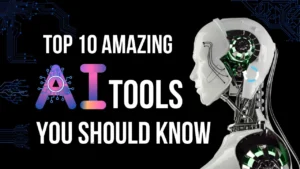
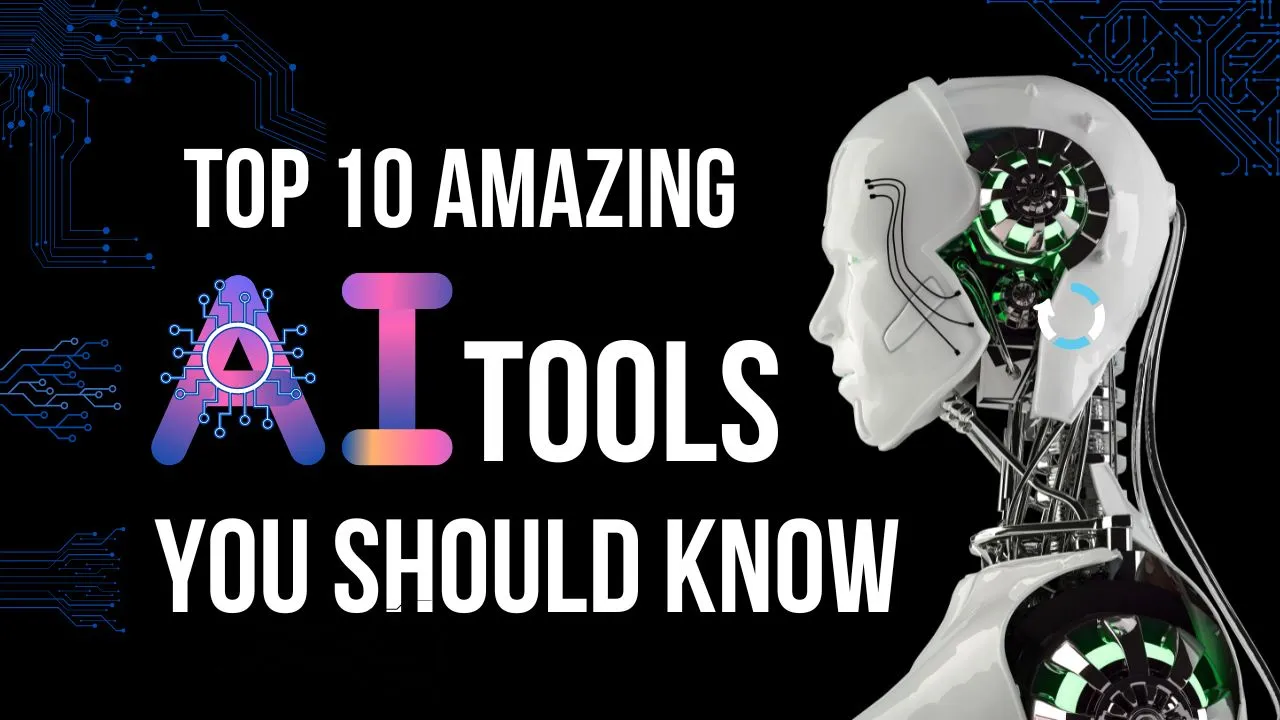
 Quick Tutorial
Quick Tutorial